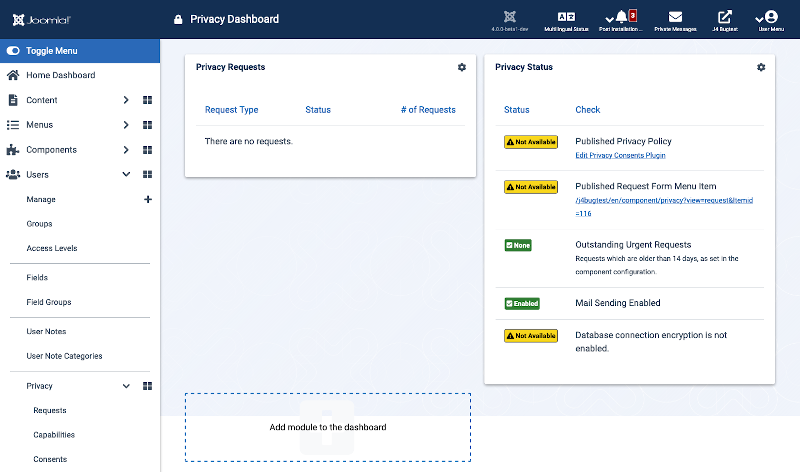Componenti Cruscotto Privacy
From Joomla! Documentation
Privacy Dashboard interface.
Descrizione
On this screen you have the ability to look at a list of your user requests as well as their status.
Tutorials
- Privacy Outline - Content and Workflow
- The Privacy Tool Suite (Detailed Tutorial from Joomla 3)
- Information Request Workflow (Detailed Tutorial from Joomla 3)
How to access
You can access the Privacy Dashboard by using the top menu bar Users → Privacy.
Screenshot
Column Headers
In the Privacy Dashboard screen, you will see two blocks:
- Privacy Requests
- Request Type. Displays the two different types of request
- Export: when a user has sent a request for an export of their data
- Remove: when a user has sent a request to be removed.
- Status. Displays the status of the request
- Invalid: a Super user has invalidated the request
- Pending: when a user has sent a request but hasn't confirmed their request yet. Users have 2 ways to confirm: by visiting the URL mentioned in the email sent to the user or by copying the token from the email and paste it into the form in the given URL. The token is valid for 24 hours.
- Confirmed: the user has confirmed their request.
- Completed: a Super user has completed the request
- # of requests. Displays the number of requests for each typeThis block displays also the total number of requests and the number of active requests
- Request Type. Displays the two different types of request
- Privacy Status
- Privacy Policy Published.(Published/Unpublished) Whether the Privacy Policy is published or unpublished. Navigate to Plugins → System - Privacy Consent, and select your Privacy Article. Once published, you can edit your Privacy Policy article from this screen.
- Request Form Menu Item Published. (Published/Unpublished) Whether the Menu Item (which allows users to send requests) is published or unpublished. To create it, navigate to your Menu → Add New Menu Item → Menu Item Type: Create Request. Once published, you can edit your menu item from this screen.
- Outstanding Urgent Requests. Number of urgent requests which are older than the number of days set in the Component Options (from 10 to 29 days).
Quick Tips
- Click on a Request Type to view the requests.