J3.x:从现有的版本进行升级
From Joomla! Documentation
推荐的方式是登录网站管理后台,在组件菜单中找到Joomla更新!进行安装Joomla!更新补丁
更新早期的版本?你必须使用安装方法.
打开后台>扩展>更新, Joomla! 更新
如果有一个更新版本被你的后台侦测到,将会有一条提示消息和一个按钮来提示你进行升级。您能否看到这个更新提示,还取决于更新服务器和你网站缓存的设置。去组件管理中选择Joomla !更新组件。第一个选项显示了正在使用的主要版本的最新更新。第二个选项显示最新的可用版本。缓存可能不会检测到可用的更新,清除缓存试一下。
点击 "安装更新" 按钮开始进行升级操作
当它完成时,你可能需要刷新你的屏幕或者清空你的浏览器缓存,以适应模板CSS的变化。
补充说明: Joomla !当需要更新时,会在管理员主页(控制面板)上通知您,但不会为您更新。您需要按下按钮来启动更新。
| 特别说明3.1.2更新版本 |
建议的操作步骤: 建议您更新站点时遵循以下步骤:
- 在更新版本前先要备份网站.很重要,因为在升级过程中,或升级后遇到问题无法解决时你可用很轻松的恢复到以前的数据。
2. 了解一下更新包中包含了什么新的功能变化。或者修正了什么问题。 3. 使用这个文档中介绍的方法进行更新,这些方法包括安装新的程序文件,删除老的程序文件,为新版本更新数据库。 4. 清除你的浏览器缓存和检查更新是否成功。使用中概述的步骤“检查网站”选项卡。
检查你的网站
在升级以后, 清除浏览器缓存并检查站点以确保更新成功是必要的。您可以从扩展管理器中执行两个快速检查。
扩展管理: 检查数据库
![]() 这个功能已经添加在版本2.5.0. 它会检查你的Joomla!数据库最近的更新日期
这个功能已经添加在版本2.5.0. 它会检查你的Joomla!数据库最近的更新日期
点击扩展管理 → 数据库. 如果你的数据库是最新的。你应该看到下面的显示信息:

如果你的数据不是最新的,你将看到提示的问题列表,有点类似下面的样子:
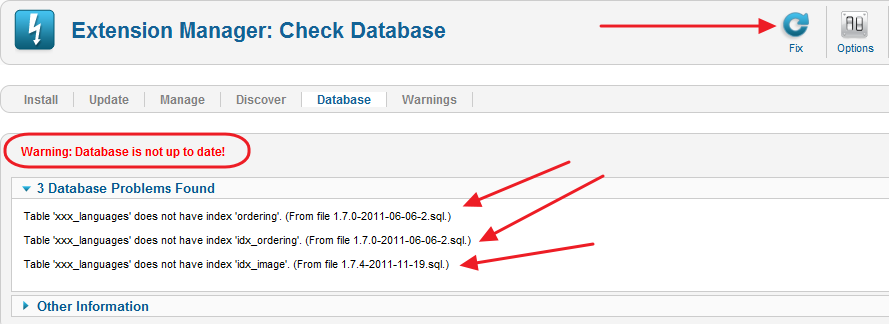
如果是这样,请点击有上角的修复按钮,Joomla将更新你的数据库到最新的版本,如果升级成功它将重新刷新屏幕,显示数据库已经更新到最新版本
N.B. 如果仍然存在错误,请在mysql中检查确保所有数据库表是正常的。
扩展管理: 发现
在某些情况下,当你更新一个新的Joomla版本,添加新的核心扩展。如果有数据库更新的问题,这些扩展可能没有被正确安装。扩展管理器>发现。然后点击“发现”图标。屏幕上应该显示如下:
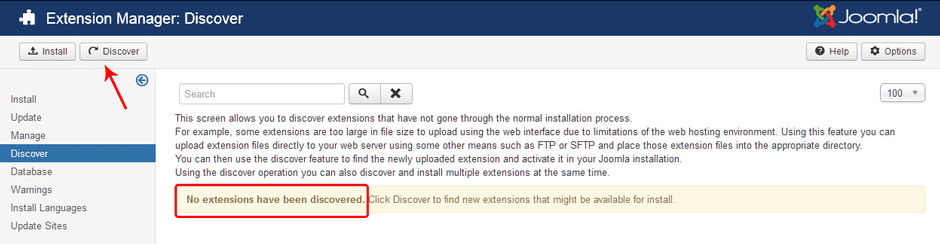
If so, you know that any new extensions added during the update were correctly installed in the database.
If there are uninstalled extensions, they will show similar to the following screen:
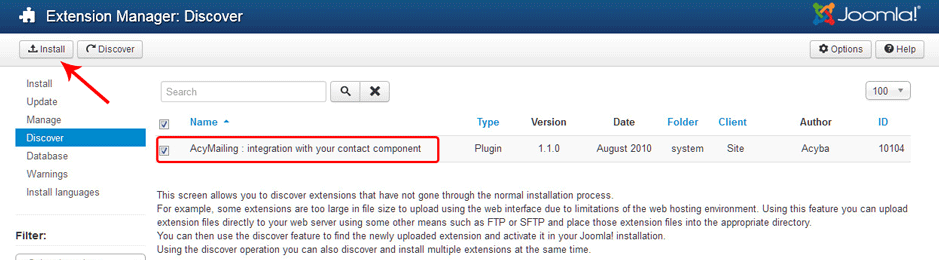
In this case, check the boxes and click on the Install icon in the toolbar. Joomla will install the extension(s) and then display the screen showing no extensions discovered. At this point, the new extensions have been installed in the database.
Troubleshooting
If you have any questions before, during or after the upgrade, please ask them on the Migrating and Upgrading to Joomla! 3.x Forum.
If you have problems or errors during the update process, here are some tips.
- Check the following locations for more information:
- Clearing your browser cache. There may have been changes to the CSS or Javascript that will need to be reloaded by your Web browser after an upgrade.
- If any database error messages show after the update, be sure to check the Extension Manager: Database tab followed by the Extension Manager: Discover tab. In some cases, if a database error occurs it will prevent all the database updates from running. In this case, you can run them from the Database tab and then use the Discover→Install method to check and install any new extensions.
- If you encounter any errors or problems during or after the update, be sure to check the FAQ for the version you updated to. For example, for version 3.1.0, this will be an category entitled Category:Version 3.1.0 FAQ.

